Log In to Online Campus
Always Run a System Check
Any time you log in to Online Campus, you should run a system check. The System Check will confirm your browser is compatible with Online Campus and that certain browser items are enabled. Keep in mind that your instructor may have additional requirements for their course content or course vendor content.
Logging In From the Columbia State Homepage
- Go to the Columbia State website at http://www.columbiastate.edu
- Select the Online Campus button located at,the top-middle of the screen.
![]()
- In the Username field, enter your Columbia State PVT username.
- In the Password field, enter your Columbia State PVT password
Logging In Through ChargerNet
- Go to the Columbia State website at http://www.columbiastate.edu
- Select the myCN Logo located at,the top-middle of the screen.

- In the Username field, enter your Columbia State PVT username.
- In the Password field, enter your Columbia State PVT password
- Select the Online Campus link at the top of the page
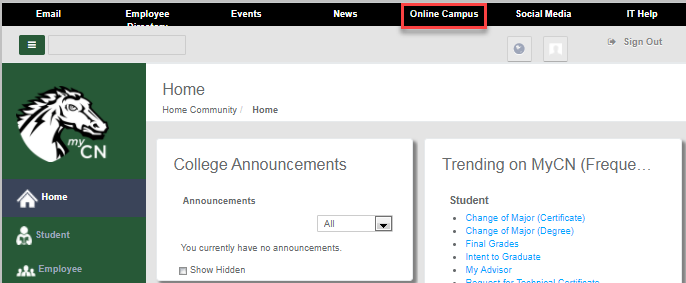
Or
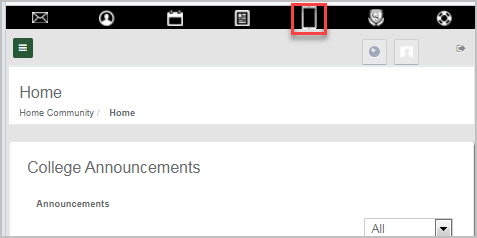
- Run a System Check. (You should do this for each device and each browser you use.)
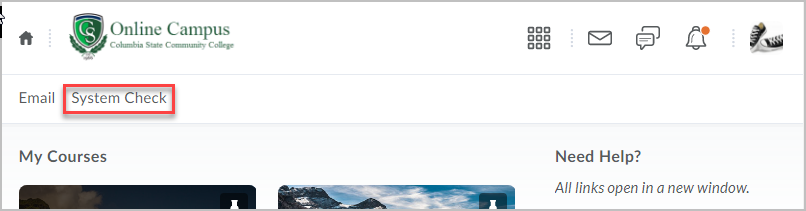
- Go back to Online Campus