Online Campus - Email: Read, Reply, Manage
Reading Email
To read messages, from the Message List page, select the Subject link of the message. The message will open either in the preview pane or in a new window, depending on your settings.
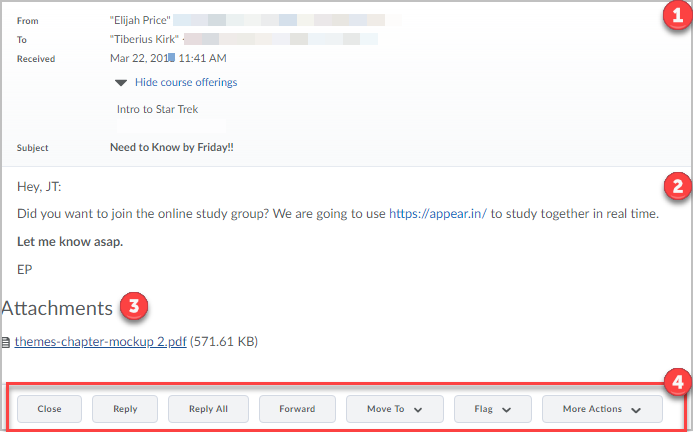
Email layout from top to bottom:
- Email Information
- Email text
- Email Attachments (dependent)
- Email Options
Email Options
Depending on the settings, you may have the following options when reading an email:
- Close: Closes the email.
- Reply: Reply to the sender only.
- To include the original message in the reply is determined by your settings.
- Reply All: Reply to all recipients of the message, including the Cc addresses.
- Forward: Forward the message to an address other than the sender's address. (Not available to everyone.)
- Move To: Move the open message to the trash folder.
- Flag: Associate a flag with this message. Use this option to group messages together based on flag colors.
- Mark Unread: Reverts the email to unread status.
- More Actions: Items listed in the email are responsive to the device screen size (computer, iPad, phone). More Actions can contain any of the above items as well as Mark Unread and Print.
Delete Emails
Deleting an email depends on where you are in the email tool you can:
- Select the checkbox next to the message or messages you want to delete and then select the trashcan or "Move to Trash" option.
- When viewing an email, select Move To, and then select the Trash folder.
Note: Deleted messages are moved to the Trash folder. Deleting the message from the Trash folder removes it permanently.