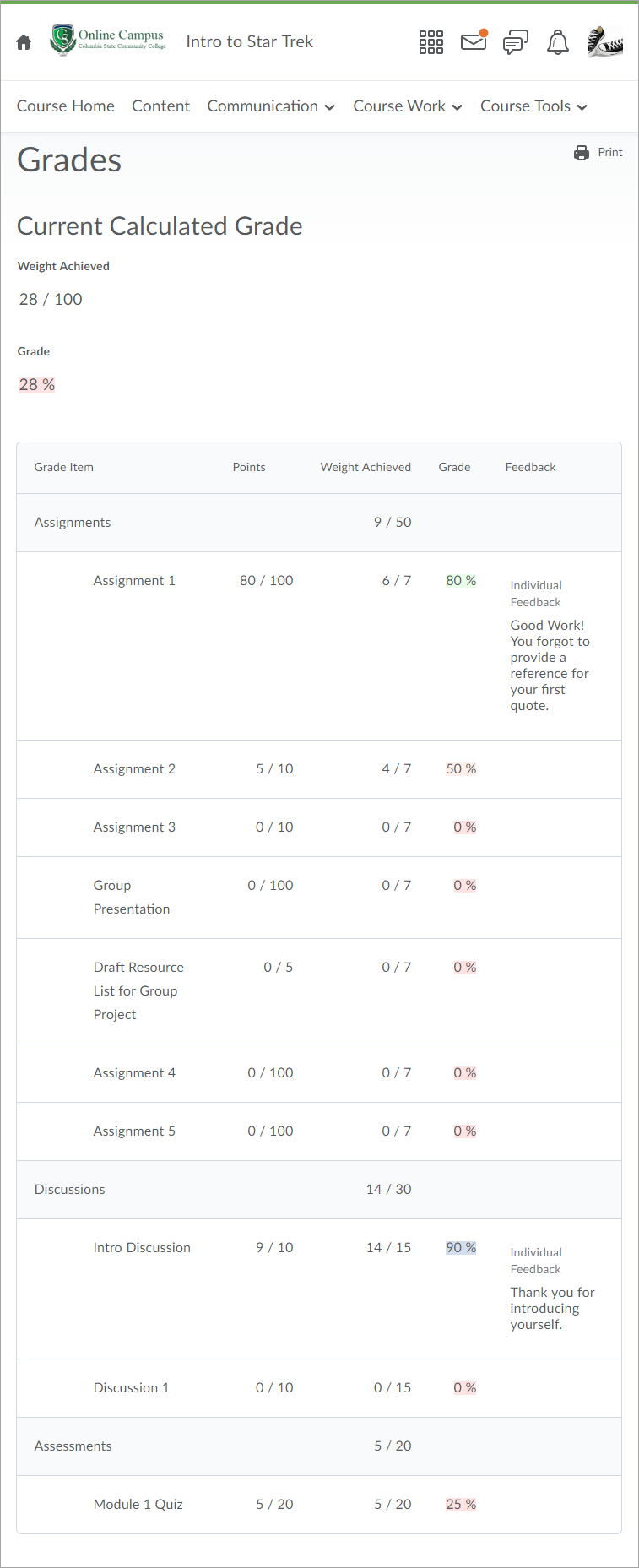Online Campus - Grades
About the Grades Tool
The Grades Tool provides students with the ability to check their individual course item grades as soon as they are entered into Online Campus.
Each instructor has their own grading configuration for their courses. This means it is rare that you will have two courses with the same grade scheme, setup, etc. For example, some instructors may give you points for each item, and some will combine the points of several items into one grade item. Some instructors set up their grades based on a percentage scale, and some set them up on a points scale. Read the course syllabus to find out how each course's grading structure is configured.
Feedback
You should always verify that the feedback is available for viewing. Your instructor can answer this question for you. If your instructor informs you that feedback is available for your submission, you can view the feedback for assignments and quizzes from the respective tool - it does not always appear in the Grades tool.
If Grades Are Not Visible
If you cannot see your grade, the grade has not been published yet. Contact the instructor for more information about when the grade will be available for viewing. If the instructor has already stated that the grade should be available, contact the instructor and inform them that your grade is still not visible.
Dropped Grade
If your grade says "Dropped", your instructor did one of two things:
- Dropped the highest and/or lowest grade item in this category.
- Dropped this assignment so it does not count toward the final grade.
In either case, contact the instructor of the course for more information.
Book Vendor Sites
Some instructors use book vendor sites to store grades. All Internet and Hybrid instructors should transfer grade items from the vendor site to the Online Campus Grades tool. Instructors teaching traditional on-ground courses are not required to transfer grades.
Final Course Grades
Your final course grade will be posted in ChargerNet. Instructors may or may not post the final grades in Online Campus.
Accessing the Grades Tool
- Access a course.
- Select Course Tools on the course menu.
- Select Grades
- The course Grades page opens.
Here is an example of what the Grades tool could look like: