Online Campus - Quizzes - About / Access
About the Quizzes Tool
The Quizzes tool is where quizzes, exams, tests, self-check, etc. are located. Some instructors may use other tools to assess students, such as submitting a paper using the Assignment tool.
Quizzes Question Types
The following question types may appear on a Quiz
- True or False (T/F)
- Multiple Choice (M/C)
- Multi-Select (M-S)
- Written Response (WR)
- Short Answer (SA)
- Multi-Short Answer (MSA)
- Fill in the Blanks (FIB)
- Matching (MAT)
- Ordering (ORD)
- Arithmetic (2+2)
- Significant Figures (x10)
Some questions may contain images (charts, graphs, etc.) or audio files. Make sure you are using a computer that can accommodate possible multi-media, images, and has a reliable internet connection.
Accessing the Quiz Tool
- Access a course.
- Select Course Work on the course menu.
- Select Quizzes
- The Quiz List page opens.
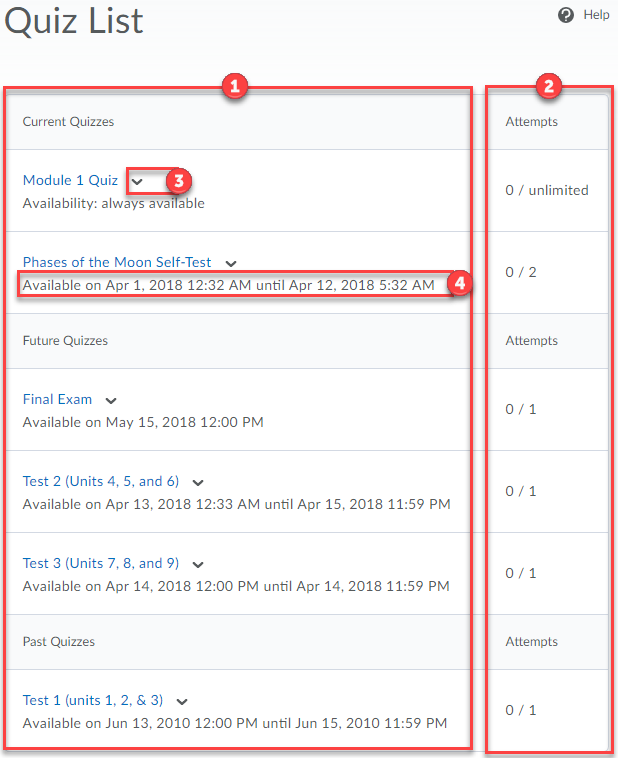
- Quiz (Exams, Tests, etc.) List: Here is where you will see the list of active quizzes in a course. Under the quiz title, you will see any additional information about accessing the quiz, such as availability date.
- Quiz Attempts: In this column, you will see how many
attempts are available. A small dot next to the number attempt
indicates you have an attempt in progress.
 Before you start a multi-attempt quiz, be sure
you are aware of the quiz settings. You may want to study a little more
before accessing. Instructors can apply one of the following
settings for multiple quiz attempts:
Before you start a multi-attempt quiz, be sure
you are aware of the quiz settings. You may want to study a little more
before accessing. Instructors can apply one of the following
settings for multiple quiz attempts:
- Highest Attempt: Only the participant's highest quiz attempt is counted for the overall grade.
- Lowest Attempt: Only the participant's lowest quiz attempt is counted for the overall grade.
- Average of all Attempts: The average of all of the participant's quiz attempts is calculated and used as the overall grade.
- First Attempt: Only the participant's first quiz attempt is counted for the overall grade.
- Last Attempt: Only the participant's last quiz attempt is counted for the overall grade.
- Restrict Access to Attempts: A minimum and/or maximum percentage (0 - 100) that needs to be achieved on the previous attempt to qualify for another attempt.
- Note: A small dot next to the number attempt indicates you have an
attempt in progress.
-
- Quiz Options: Select the drop arrow to see what options are available.
- Quiz Dates: If dates are applied to a quiz, they will be displayed below the quiz.